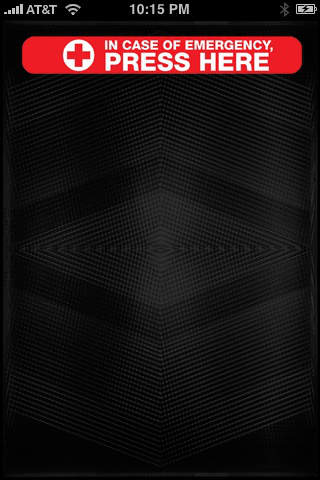Sport ICE combines the ability to store all your important emergency information, including contacts, medical conditions, allergies, and medications, along with the screen flashing a safety light to increase your visibility while exercising.
While the light is flashing, you can still enjoy your favorite music, and in case of an emergency (ICE), your information is available to first responders at the touch of a button. While Sport ICE is running, the automatic logout is disabled to allow uninterrupted access to your information.
The flashing light works best when your iPhone or iPod touch is placed in an armband, such as our "tuneband" (tm) line of products, which you can purchase from our online store (http://www.grantwoodstore.com).
Before you can use Sport ICE you will need to enter your personal contact and medication information. This information will be displayed when some presses the "In case of Emergency" button.
To better protect the privacy of your information you enter your information through the iPhones Settings rather than through the application itself. To do so, simply go to the Home screen by pressing your iPhones Home Button, then select "Settings". Scroll down to the bottom and you will see the Sport ICE icon. Click this icon to access the settings.
Enter in any of the information that is relevant to your situation. The name field is required, but most all other fields are optional and will simply not be displayed.
If you have an iPhone, phone numbers will automatically be activated with "click to dial" icons, making contacting someone in an emergency easy. They should be entered in a format appropriate for your phone system.
In addition to medical and contact information, you can configure the flashers speed and color if you so desire.
One additional personalization step can be taken from inside the application itself, and that is adding a personal photo. To do so, run the application and start the flasher, then hit the emergency contact button to view your profile.
Click on the photo icon next to your name and select a photo from your library or take a new photo (iPhone only).